To Define Penetration Configuration File for Cutting Elements
Place elements to be cut, such as Walls, etc., and penetrating elements, such as Ducts, Pipes, etc., in the DGN file.
- Click Penetration Configuration split button on Collaborate ribbon to open the Penetration Configuration dialog.
-
Click
New to add a new configuration file in the
Penetration
Configuration dialog.
A Warning dialog opens where a message is displayed Do you want to save the changes?
-
Click
Yes to save the changes else, click
No to discard the changes.
The New Configuration dialog opens.
- Select the Destination as Organization or Workset in the New Configuration dialog.
-
Enter the file name in the
File Name textbox and then click
Save.
A new configuration file is created.
- Click Add to add a new row in the grid.
- (Optional) Click Delete to delete a particular row from the grid.
-
Click
Save As to save a copy of the configuration
file.
The Save As dialog opens.
- Select the Destination as Organization or Workset in the Save As dialog.
-
Enter the file name in the
File Name textbox and then click
Save.
It creates a new file with the current changes and the file can be seen in the configuration files drop-down list.
- Click Save to save all the current changes made in the configuration file.
- Click Apply to apply all the recent changes in the configuration file.
-
Click
 to delete files from the
configuration files drop-down list.
to delete files from the
configuration files drop-down list.
It gives a warning message New ConfigFile configuration file will be deleted. Please confirm.
- Click Yes to proceed with the deletion.
- Click Close to close the Penetration Configuration dialog.